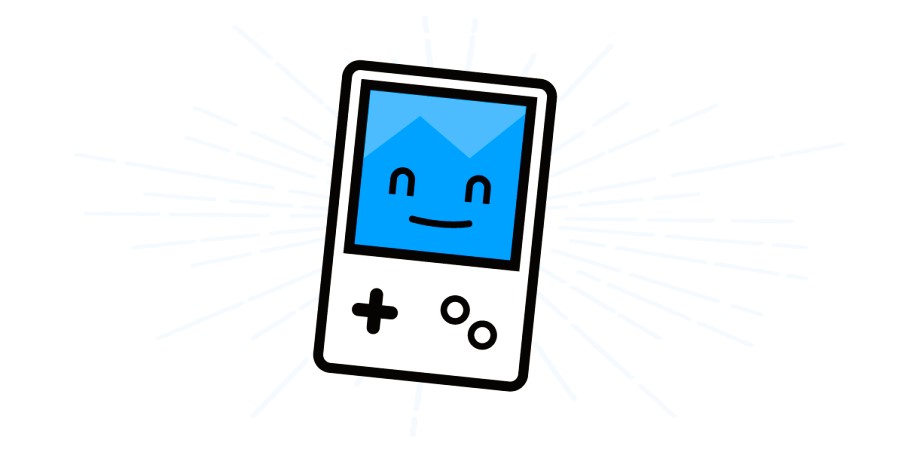Online gaming is an immersive experience that requires a fast and stable internet connection. However, gamers often encounter various connection issues that can disrupt gameplay. These issues can range from lag spikes and high latency to frequent disconnections, and they can have a significant impact on both casual and competitive players. In this article, we’ll explore the most common internet connection issues in online games and provide solutions to help you get back to smooth gameplay.
1. High Ping or Latency Issues
High ping or latency refers to the delay between sending and receiving data over the internet. This can cause a lag in gameplay, where your actions or commands in the game take longer to register, making the experience frustrating.
How to fix high ping:
- Check your internet speed: Run a speed test to determine if your internet speed meets the game’s requirements. A stable internet connection with a ping under 50ms is ideal for most games.
- Use a wired connection: A wired Ethernet connection is more stable than Wi-Fi and typically results in lower ping.
- Select a server closer to your location: Many games allow you to choose a server region. Select a server closer to you to reduce the ping and improve the connection speed.
- Close background applications: Applications running in the background, such as streaming services, downloads, or cloud sync, can consume bandwidth and increase your ping. Close unnecessary apps before gaming.
2. Frequent Disconnections
Disconnects from the game server can occur due to network instability, issues with your ISP, or problems with the game’s servers. Disconnects can be especially frustrating during critical moments in gameplay. Like our article? Read also about Dealing with Wi-Fi Lags.
How to prevent frequent disconnections:
- Check your router: Restarting your router can help resolve many connectivity issues. If you’re using Wi-Fi, try switching to a wired Ethernet connection for a more stable connection.
- Update router firmware: Ensure that your router’s firmware is up to date. Router manufacturers often release updates that improve performance and resolve bugs.
- Use a gaming VPN: In some cases, a VPN can help bypass network issues with your ISP and improve connection stability. Make sure to choose a VPN that provides low-latency servers.
3. Packet Loss
Packet loss happens when data packets traveling between your computer and the game server don’t reach their destination. This can lead to stuttering, freezing, or rubberbanding in the game, where your character moves erratically or jumps back and forth.
How to reduce packet loss:
- Check your network cables: Ensure that all cables, especially Ethernet cables, are securely connected and free from damage.
- Optimize your router settings: Log into your router’s admin panel and adjust the Quality of Service (QoS) settings to prioritize gaming traffic.
- Switch to a different network: If you’re on a Wi-Fi connection, switch to a wired Ethernet connection for better stability. Wi-Fi can be prone to interference, leading to packet loss.
4. Slow Download or Upload Speeds

Slow download or upload speeds can lead to delayed game updates, slow matchmaking times, and overall slow gameplay. This can be caused by issues with your ISP, network congestion, or other devices on your network using bandwidth.
How to increase download and upload speeds:
- Use a wired connection: As mentioned, Ethernet provides faster and more reliable speeds than Wi-Fi.
- Limit bandwidth usage on other devices: Make sure no other devices on your network are using up bandwidth (e.g., streaming, downloading, or file-sharing).
- Change your Wi-Fi channel: If you’re using Wi-Fi, interference from other networks could be slowing down your connection. Change your router’s Wi-Fi channel to one with less congestion (preferably on the 5GHz band).
- Upgrade your internet plan: If your speeds are consistently slow, consider upgrading your internet plan to a higher bandwidth tier.
5. NAT Type Issues
NAT (Network Address Translation) determines how your device communicates with other devices on the network. A restrictive NAT type can cause issues with connecting to multiplayer games or friends, and it can prevent voice chat from working properly.
How to fix NAT issues:
- Check your NAT type: Most games display your NAT type in the settings or matchmaking screen. NAT types are usually classified as Open, Moderate, or Strict.
- Enable UPnP: Universal Plug and Play (UPnP) allows your router to automatically open the necessary ports for online gaming. Enabling UPnP in your router’s settings can help fix NAT issues.
- Manually forward ports: If UPnP doesn’t work, you can manually forward specific ports required by the game. Check the game’s documentation or support page for the correct ports to forward.
- Use DMZ (Demilitarized Zone): If port forwarding doesn’t work, placing your gaming device in the DMZ can solve the issue, but it comes with some security risks.
6. Router Overload
If you have multiple devices connected to your router, it can become overloaded, causing a slowdown in your internet connection. This is particularly common in households with many people streaming, gaming, or downloading large files at the same time.
How to prevent router overload:
- Limit device connections: Disconnect devices that aren’t actively being used or configure your router to limit the number of connected devices.
- Upgrade your router: If your router is outdated, consider upgrading to a newer model with better capacity and performance. Some routers are specifically designed to handle multiple devices with ease.
- Use dual-band Wi-Fi: Modern routers offer both 2.4GHz and 5GHz bands. Use the 5GHz band for gaming to avoid congestion on the 2.4GHz band, which is often crowded with other devices.
Internet connection issues in games can be incredibly frustrating, but many of these issues can be fixed with a few simple adjustments to your network settings. By optimizing your router’s configuration, using a wired connection, and adjusting in-game settings, you can ensure a smoother and more enjoyable gaming experience. If you continue to experience issues, consider upgrading your internet plan or contacting your ISP for further assistance.
For more detailed information on how networks and internet protocols work, check out this Wikipedia page on NAT. This article provides insights into how NAT works and how it affects your gaming experience.