Network Address Translation (NAT) is a crucial component in networking that ensures proper communication between devices on a private network and the internet. In the context of online gaming and game servers, optimizing NAT settings can significantly improve connectivity, reduce latency, and enhance the overall gaming experience. Here’s a guide to understanding and optimizing NAT settings for online games and servers.
Understanding NAT and Its Role in Online Gaming
NAT acts as a middleman between your internal network (such as your gaming console or PC) and the external world, specifically the internet. It translates private IP addresses to a public one, allowing devices on your network to share a single internet connection.
In online gaming, NAT is important because it affects how your device connects with other players, game servers, and how data is transmitted. Depending on your NAT type, you might experience connection issues such as high latency, disconnections, or limited matchmaking options.
There are three main NAT types:
- Type 1 (Open NAT): This setting allows your device to directly communicate with the internet without any restrictions, providing the best connection for online games.
- Type 2 (Moderate NAT): This setting is often the default and typically allows for good gameplay, but might cause some restrictions when connecting to certain players or servers.
- Type 3 (Strict NAT): This is the most restrictive setting, often leading to connection issues, limited matchmaking, or an inability to join certain online games.
Why Optimizing NAT is Important for Gaming
Optimizing NAT settings can reduce lag, eliminate connection issues, and ensure smooth gameplay. Games with peer-to-peer (P2P) networking—where players connect to each other directly—are especially affected by NAT settings. Poor NAT settings can result in problems like long matchmaking times, dropped connections, and the inability to join certain games.
How to Optimize NAT Settings for Online Games
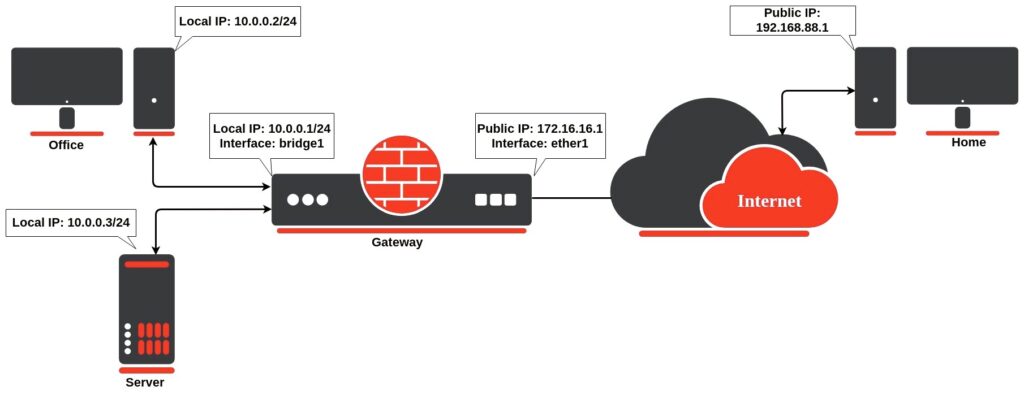
Port Forwarding
Port forwarding is one of the most effective ways to improve your NAT type. By manually opening specific ports that games require, you can allow your game console or PC to communicate more effectively with the server. Each game has its own set of ports that need to be forwarded.
- Find the Required Ports: Check the documentation for your game to find the specific ports needed.
- Log Into Your Router: Access your router’s configuration page (often through a web browser, using the address
http://192.168.1.1orhttp://dlinkrouter.local). - Forward the Ports: Enter the port numbers and configure them to forward to the IP address of your gaming device.
UPnP (Universal Plug and Play)
UPnP is a feature that automatically opens and closes ports based on the needs of your applications, including games. Enabling UPnP on your router can help games automatically configure the necessary ports without requiring manual input.
- Enable UPnP: In your router settings, look for the UPnP option and enable it.
- Restart Your Router: After enabling UPnP, restart your router for the changes to take effect.
DMZ (Demilitarized Zone)
Placing your gaming device in the DMZ allows it to bypass the router’s firewall, effectively giving it unrestricted access to the internet. This can help improve connectivity, but it also exposes your device to potential security risks, so use it cautiously. Checking your internet speed via router, read our guide for gamers.
- Set Up DMZ: In your router settings, assign your gaming device’s IP address to the DMZ.
- Security Considerations: Ensure that your device’s firewall and antivirus software are active to protect it from external threats.
Static IP Address
Assigning a static IP address to your gaming device ensures that the same IP is used every time it connects to the router. This is especially important when configuring port forwarding or DMZ.
- Assign Static IP: Go to your device’s network settings and assign a static IP address within your local network range.
Check for Double NAT
Double NAT occurs when two routers are involved in the connection process, such as in a situation where your internet service provider’s modem has a built-in router. This can cause issues with NAT settings.
- Check Your Setup: If you are using a second router in your network, make sure your main router’s modem is in bridge mode, or disable the second router’s NAT feature.
- Single NAT: To avoid double NAT, it’s best to use a single router in your network configuration.
Testing and Troubleshooting

Once you’ve made changes to your NAT settings, it’s important to test whether the optimization worked. Most gaming platforms, such as PlayStation and Xbox, have built-in NAT tests that can tell you whether your NAT type is open, moderate, or strict. On PC, you can use online tools to check your NAT type.
If issues persist, consider checking for firmware updates for your router, as newer firmware versions can improve NAT performance. Also, ensure that no firewalls or security software are blocking the necessary ports.
Optimizing NAT settings for online games and servers can dramatically improve your gaming experience, reducing latency, connection issues, and ensuring smooth gameplay. By using techniques like port forwarding, enabling UPnP, and assigning a static IP, you can achieve a better NAT type and avoid the common pitfalls that affect online gamers.
For more details on NAT and its role in networking, visit Wikipedia’s page on NAT.


