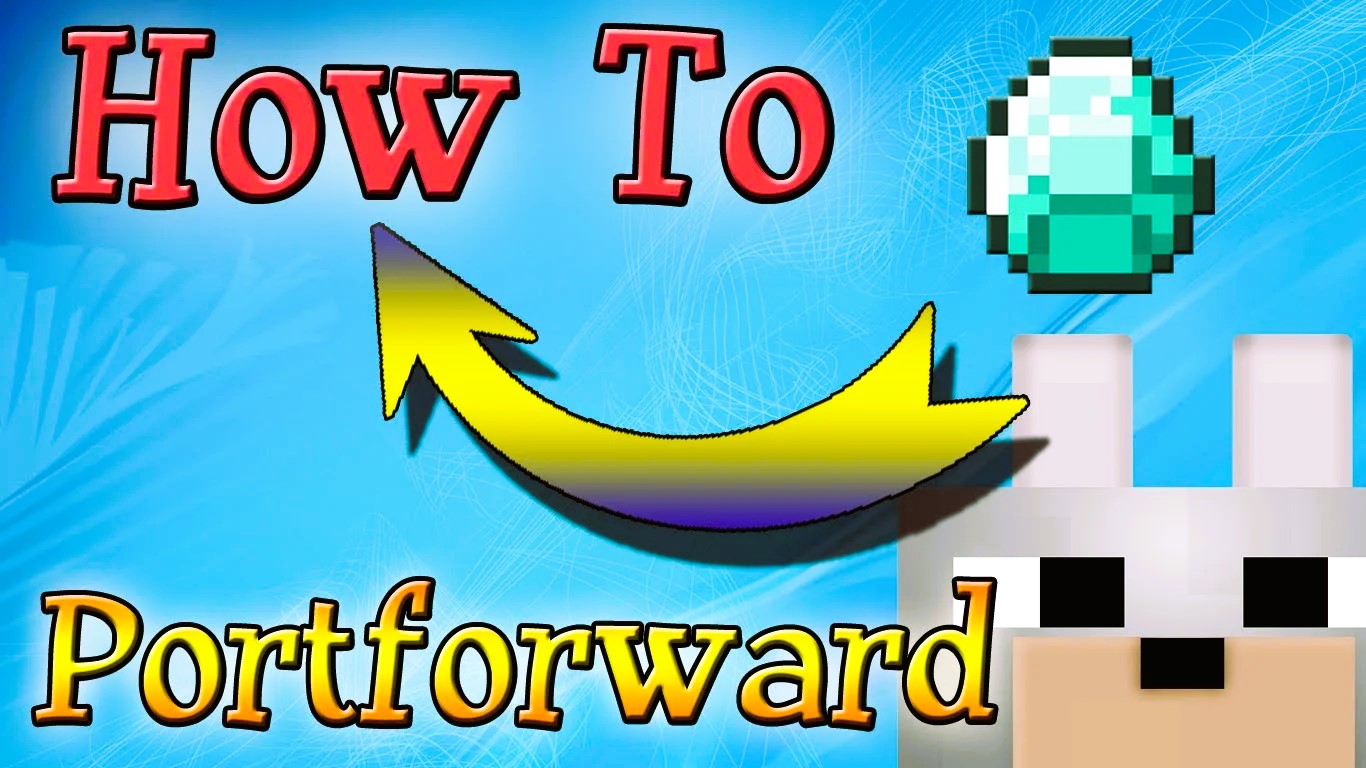Online gaming has become a central activity for millions of people around the world, and a crucial element in achieving smooth and enjoyable gameplay is having a properly configured network. One key aspect of network setup that can significantly affect your gaming experience is opening ports on your router. In this article, we’ll discuss why and how to open ports for gaming and hosting game servers on your router.
What Are Ports and Why Are They Important for Gaming?
In networking, a port is a communication endpoint that allows devices on the internet to send and receive data to specific applications or services running on your computer. Each service or application uses a different port number, and for online gaming, these ports need to be accessible for the game to communicate with other players, game servers, or gaming services like matchmaking.
When you play a game online or host a game server, data needs to pass through your router’s firewall. By default, most routers block incoming and outgoing connections to certain ports for security reasons. If a game requires access to specific ports and those ports are closed, you might experience lag, disconnections, or even be unable to connect to servers at all.
Why Should You Open Ports?
Opening ports for gaming is essential for the following reasons:
- Reduced Latency: Open ports can lead to smoother and more responsive gameplay by allowing faster communication with game servers.
- Hosting Game Servers: If you want to host your own game server, such as for Minecraft, Call of Duty, or other multiplayer games, opening the required ports ensures that players can connect to your server without issues.
- Better Matchmaking: Some games use specific ports for matchmaking and communication between players. If these ports are closed, you may face connection issues or delays in finding players.
- Avoiding NAT Issues: If the ports for your game aren’t open, you might encounter issues related to NAT (Network Address Translation), such as being unable to join games, chat, or experience other connection problems.
How to Open Ports on Your Router for Gaming
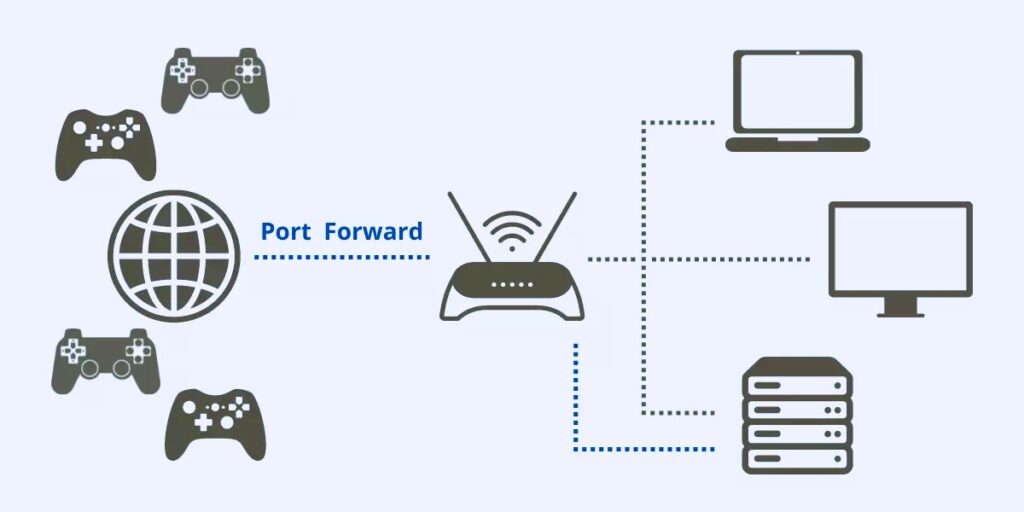
Opening ports is relatively straightforward. Follow these general steps to open ports on your router for gaming:
1. Find the Port Numbers for Your Game
Each game or gaming platform uses specific ports for communication. You can find the necessary port numbers for popular games in the game’s documentation or online guides. Some common games like Minecraft or Fortnite have widely known port numbers, while others might require research.
2. Access Your Router’s Admin Panel
To open ports, you’ll need to access your router’s admin panel. Here’s how to do that:
- Open your web browser and type your router’s IP address into the address bar (usually something like 192.168.1.1 or 192.168.0.1).
- Enter your router’s admin username and password. If you haven’t changed them, they are usually printed on the router itself or provided by your internet service provider. Like this article? Read also about Safe Gaming on Public Servers.
3. Locate the Port Forwarding Section
Once logged in, look for the “Port Forwarding,” “Port Triggering,” or “Advanced Settings” section of the router’s configuration page. The exact name of this section depends on the router brand and model.
4. Enter the Port Details
- Select Add New Port Forwarding or Create a new rule.
- Enter the required port numbers for your game in both the “External Port” and “Internal Port” fields. Some games require a range of ports, so be sure to include the full range if necessary.
- Choose the protocol: TCP, UDP, or both, based on the game’s requirements.
- Enter the IP address of the device you’re gaming or hosting the server on.
5. Save Your Settings
Once you’ve entered all the necessary details, save the settings and reboot your router. After the router restarts, the ports you’ve specified should now be open for use.
Testing the Open Ports
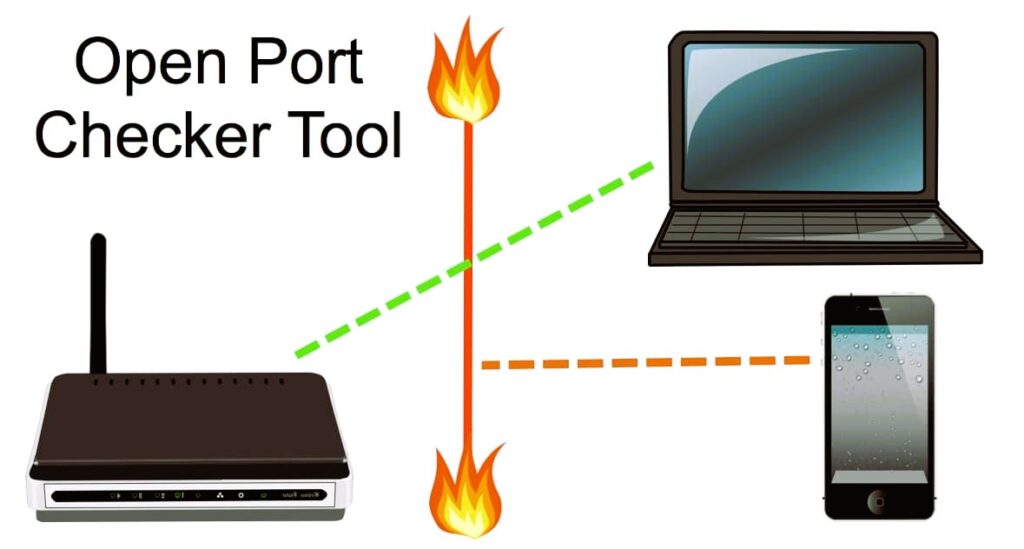
After configuring your router to open the necessary ports, it’s important to test whether they’re actually open. You can use online tools such as CanYouSeeMe.org or YouGetSignal.com to check if the ports are accessible from outside your local network.
If the ports are still closed, double-check that you’ve entered the correct port numbers and IP address. Additionally, ensure that your router’s firewall settings allow the ports to pass through. In some cases, you may need to disable the firewall temporarily to test the connection.
Troubleshooting
If you’re experiencing issues with opening ports, consider the following:
- Double NAT: If you have a router connected to another router or a modem-router combo device, you might encounter double NAT issues, where two firewalls block your ports. In this case, you may need to place one router in bridge mode or configure port forwarding on both devices.
- ISP Restrictions: Some ISPs block certain ports. If you’re unable to open ports, check with your internet service provider to see if they restrict access to specific ports for gaming.
- Firewall Issues: Ensure that your computer’s firewall or security software isn’t blocking the open ports.
Opening ports for gaming and hosting game servers is an essential step to ensure a smooth and enjoyable online gaming experience. Whether you’re trying to improve latency, host a game server, or fix connection issues, configuring your router properly can make a world of difference. With the right settings, you can minimize lag and enjoy uninterrupted gaming with friends and players from around the world.
For more information on port forwarding and networking concepts, check out Wikipedia on Port Forwarding.