In the world of online gaming, a slow or unstable internet connection can severely impact your performance and gaming experience. Whether you’re engaged in a competitive multiplayer game or enjoying a casual session, lag, high ping, or buffering can make the game frustrating. Fortunately, there are several ways to improve your internet speed for gaming through router configurations. This article will guide you through various strategies to enhance your router’s performance and ensure a seamless gaming experience.
Optimize QoS (Quality of Service) Settings
One of the best ways to improve your internet speed for gaming is by optimizing your router’s Quality of Service (QoS) settings. QoS allows you to prioritize certain types of network traffic over others. For gaming, this means giving higher priority to game data packets to ensure low latency and a smoother connection.
How to set up QoS:
- Access your router’s admin page (usually by typing the router’s IP address, such as 192.168.1.1, into your browser).
- Navigate to the QoS settings (often found under “Advanced” or “Traffic Management”).
- Enable QoS and configure it to prioritize gaming devices and ports (most gaming consoles and PCs have specific ports for online play).
- Set the highest priority for your gaming device.
By doing this, you ensure that gaming traffic is not delayed by other activities such as streaming or large file downloads.
Switch to a Wired Ethernet Connection
While Wi-Fi is convenient, it is often less reliable than a wired Ethernet connection, especially for gaming. Wi-Fi can suffer from interference, signal drops, and slower speeds, leading to lag during online play. For the most stable connection, connect your gaming device directly to your router via an Ethernet cable.
Benefits of Ethernet for gaming:
- Lower Latency: Wired connections have lower ping, which is crucial for online gaming.
- Stable Speed: Ethernet provides more consistent speeds compared to Wi-Fi, which is subject to interference from walls and other devices.
- Reduced Packet Loss: Ethernet is less prone to packet loss, which can disrupt gameplay.
Adjust the MTU (Maximum Transmission Unit) Settings
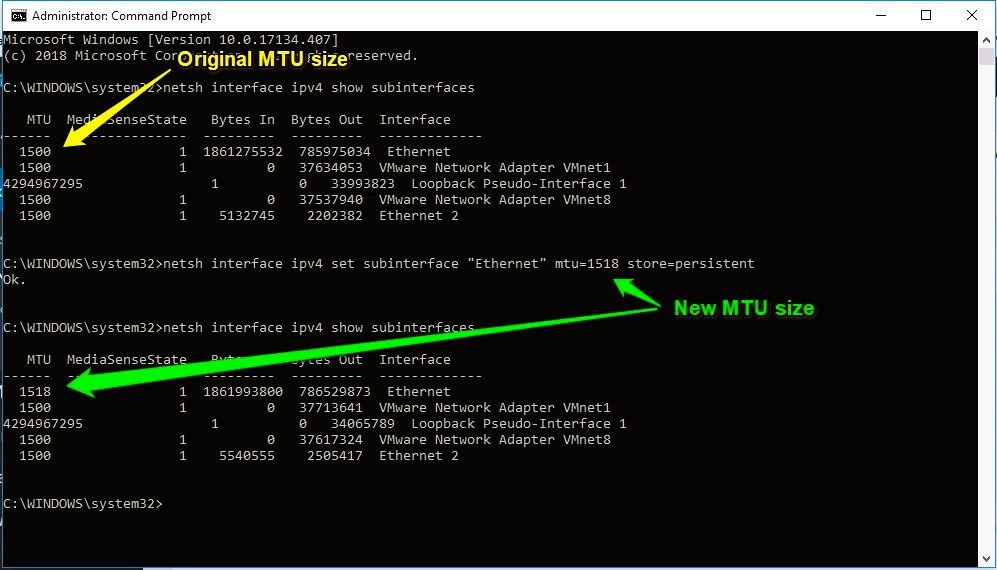
The MTU setting defines the maximum size of data packets your router can send. If the MTU is set incorrectly, it can cause data packets to be fragmented, leading to inefficiencies and slower speeds. Ensuring your MTU is set correctly can improve the efficiency of data transmission and reduce lag.
How to adjust MTU settings:
- Access your router’s admin interface.
- Find the MTU settings in the “WAN” or “Internet” section.
- Set the MTU value to 1500, which is the typical value for most networks. If you’re experiencing issues, you can use tools like ping tests to determine the optimal MTU for your network.
Enable Bandwidth Allocation
Some modern routers offer bandwidth allocation features that allow you to assign specific bandwidth limits to each connected device. By allocating more bandwidth to your gaming device, you ensure that your device gets the necessary resources for smooth gameplay. Solutions to common internet connection problems in games, read more here.
Steps to enable bandwidth allocation:
- Log in to your router’s settings page.
- Find the “Bandwidth Control” or “Traffic Control” section.
- Assign a higher priority or allocate more bandwidth to your gaming device.
This ensures that gaming won’t be interrupted by other devices on the network that are using a lot of bandwidth, such as streaming or downloading.
Update Router Firmware
Router manufacturers frequently release firmware updates to improve performance and security. If your router’s firmware is outdated, you may be missing out on optimizations that can help improve your internet speed for gaming.
How to update your router’s firmware:
- Log in to your router’s admin page.
- Check for available firmware updates in the “System” or “Firmware” section.
- Follow the instructions to update the firmware to the latest version.
By keeping your router up to date, you can ensure it performs at its best, offering improved speed and stability for gaming.
Use the 5GHz Wi-Fi Band
Many modern routers offer dual-band Wi-Fi, with 2.4GHz and 5GHz bands. The 2.4GHz band is more crowded and prone to interference from devices like microwaves and Bluetooth devices. The 5GHz band offers faster speeds and is less congested, making it ideal for gaming.
How to switch to the 5GHz band:
- Access your router’s Wi-Fi settings.
- Ensure your router is broadcasting on the 5GHz band (if supported).
- Connect your gaming device to the 5GHz network for a faster and more stable connection.
Disable Unnecessary Features
Certain features on your router, such as UPnP (Universal Plug and Play) or extra security protocols, can sometimes cause unnecessary network traffic or conflicts that may affect your internet speed. Disabling features that you don’t need can free up resources for gaming.
Which features to consider disabling:
- UPnP (Universal Plug and Play): While UPnP can be useful for some devices, it can also introduce security risks and network delays. Disable it if it’s not required.
- WPS (Wi-Fi Protected Setup): If you don’t need easy Wi-Fi setup, disabling WPS can improve the security and performance of your network.
Use a Gaming VPN

In some cases, your ISP may route your traffic inefficiently, causing delays in your connection to game servers. A gaming VPN can help you bypass these routing issues, offering a more direct and stable connection to the servers.
Choosing a gaming VPN:
- Look for a VPN that specializes in low-latency connections for gaming.
- Choose a server that is geographically close to the game servers you’re connecting to for optimal performance.
Improving your internet speed for gaming involves optimizing your router configurations, using the best connection type, and ensuring your network is running efficiently. By implementing the tips mentioned in this article, such as optimizing QoS, using Ethernet, adjusting MTU settings, and updating your router firmware, you can enhance your gaming experience with faster speeds and lower latency.
For more information on router settings and network optimization, you can explore the Wikipedia article on internet speed.
With these optimizations, you’ll be ready to take on your next gaming session with confidence, knowing your connection is as fast and stable as possible.


