Lag is one of the most frustrating issues for gamers, especially in fast-paced online multiplayer games. Even a small delay in response time can make a big difference in gameplay. Fortunately, many lag issues can be traced back to your router settings, and by adjusting a few key configurations, you can significantly improve your gaming experience. In this article, we’ll explore common router settings that you should check and optimize to reduce lag in your games.
Understanding the Causes of Lag in Online Gaming
Lag occurs when there’s a delay between your actions and their corresponding responses in the game. This delay can be caused by various factors, including network congestion, high latency, or insufficient bandwidth. While external factors like your internet service provider (ISP) and the game server location can contribute to lag, many issues can be fixed by tweaking your router settings.
Key Router Settings to Check for Fixing Lag

1. Enable Quality of Service (QoS)
Quality of Service (QoS) is a feature that allows you to prioritize traffic on your network. By enabling QoS on your router, you can allocate more bandwidth to your gaming device, ensuring that it gets the necessary resources for smooth gameplay. This can help reduce lag, especially when other devices in your home are using the internet for streaming, browsing, or downloading.
2. Use the 5 GHz Band for Gaming
Wi-Fi networks operate on two bands: 2.4 GHz and 5 GHz. While the 2.4 GHz band provides better range, it is often crowded and susceptible to interference from other devices. The 5 GHz band offers faster speeds and less interference, making it ideal for gaming. If your router supports dual-band Wi-Fi, connect your gaming device to the 5 GHz network to reduce lag and improve overall performance. Setting up QoS for optimal gaming performance on your router, read more here.
3. Switch to Wired Ethernet Connection
Wi-Fi connections, while convenient, can introduce lag and instability, particularly in busy households with many devices connected to the network. For the most stable and lag-free connection, consider using a wired Ethernet connection. This direct connection to the router ensures the best possible speed and stability for online gaming.
4. Disable Unnecessary Background Applications
When multiple devices are connected to your network and using bandwidth, it can cause congestion and increase lag. Make sure that any devices or applications not necessary for gaming are disconnected or paused. For instance, if someone in your household is streaming videos or downloading large files, this can eat up your bandwidth and cause lag. Disconnect or prioritize your gaming device using QoS settings.
5. Check for Firmware Updates
Outdated firmware can lead to performance issues, including lag. Router manufacturers regularly release firmware updates to fix bugs, improve security, and enhance performance. Check your router’s settings for available updates and install them to ensure your router is functioning optimally.
6. Optimize Your Router’s Channel Settings
Wi-Fi channels can become crowded, especially in densely populated areas where multiple networks overlap. If your router is on the same channel as several others, it can lead to interference and slower speeds. Use a Wi-Fi analyzer tool to find the least congested channel, and manually adjust your router’s channel settings for better performance.
7. Disable Any Network Throttling
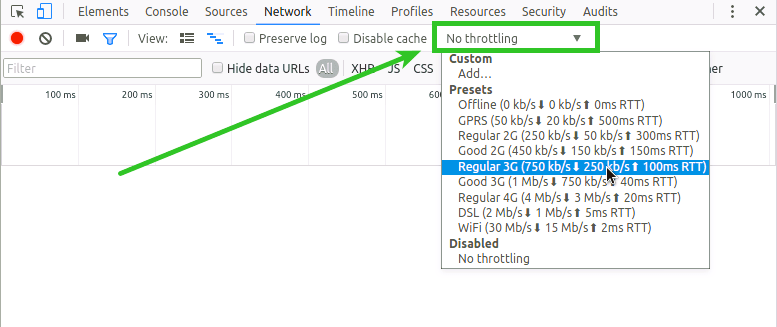
Some routers come with built-in features to limit the speed or bandwidth available to certain devices, often called throttling. If your router is set to throttle bandwidth for certain devices, this can result in lag. Ensure that any bandwidth-limiting features are disabled or adjusted to allow maximum performance for your gaming device.
8. Prioritize Gaming Traffic with DMZ or Port Forwarding
Setting your gaming console or PC as a DMZ (Demilitarized Zone) or using port forwarding can sometimes improve connection stability. These settings allow gaming traffic to bypass certain router filters, resulting in a direct and less restrictive connection. However, be cautious with these settings, as they can expose your device to security risks if not properly configured.
Fixing lag in online games often requires a combination of adjustments to your router settings. By enabling QoS, using the 5 GHz band, switching to a wired connection, and ensuring that your router firmware is up to date, you can minimize lag and enjoy a more responsive gaming experience. Additionally, optimizing your router’s channel settings and prioritizing gaming traffic can help you achieve a smoother, lag-free connection.
For more details on networking and internet standards, check out the Wikipedia page on Internet Latency.
By following these tips, you’ll be able to minimize lag and improve your online gaming experience.


