When it comes to online gaming, a stable and high-speed internet connection is key to providing a seamless experience. However, many gamers face challenges with Wi-Fi coverage, especially in larger homes or environments where multiple devices are connected to the network. Weak signals, interference, and low bandwidth can lead to lag, dropped connections, and poor performance, which can be frustrating during critical moments of gameplay. One effective solution to improve Wi-Fi coverage is using Bridge Mode. In this article, we’ll explore what Bridge Mode is and how it can enhance your gaming experience by extending Wi-Fi coverage.
1. What is Bridge Mode?
Bridge Mode is a network setting on a router that allows two or more routers to work together in a network. By enabling Bridge Mode, you essentially create a connection between two routers to extend the coverage area of your Wi-Fi network without creating a separate network. This allows you to keep the same network name (SSID) and improve the signal strength in areas of your home or office that have weak Wi-Fi coverage.
In gaming, having strong Wi-Fi coverage is crucial to prevent latency and disconnections. With Bridge Mode, you can enhance the Wi-Fi signal strength to ensure uninterrupted gaming sessions.
2. How Bridge Mode Improves Gaming Performance

2.1. Eliminate Dead Zones
In larger spaces, your Wi-Fi signal may struggle to reach certain areas, leaving you with weak or no connectivity at all. Dead zones, areas where the Wi-Fi signal is too weak to establish a stable connection, can be a real issue for gamers. By setting up Bridge Mode, you can connect a secondary router to the primary router and extend the Wi-Fi coverage to those hard-to-reach areas. This ensures that your gaming device, whether it’s a PC, console, or laptop, receives a strong and stable signal, reducing the likelihood of disconnections and lag. Read also the article about protecting microtransactions and data security while gaming.
2.2. Reduce Interference
Wi-Fi interference from other devices, walls, and obstructions can cause a decrease in signal strength and quality. Bridge Mode allows you to position the secondary router in a location where the signal can reach your gaming setup without interference. This way, you can avoid performance issues caused by interference from other electronic devices or obstructions in your home.
2.3. Prevent Network Congestion
Many households have multiple devices connected to the same Wi-Fi network, including smartphones, tablets, laptops, smart TVs, and gaming consoles. This can lead to network congestion and reduced bandwidth, especially when multiple devices are using the network simultaneously. Bridge Mode can help alleviate this issue by distributing the network load between two routers. The secondary router can handle the traffic from certain devices, freeing up bandwidth for your gaming console or PC, ensuring a smoother gaming experience.
3. How to Set Up Bridge Mode
Setting up Bridge Mode on your router is relatively simple, but the process can vary slightly depending on the router model. Below are the general steps to enable Bridge Mode:
3.1. Check Router Compatibility
Before you start, ensure that both of your routers support Bridge Mode. Most modern routers have this feature, but some may refer to it as AP Mode (Access Point Mode) or Repeater Mode. Check the router’s manual or manufacturer’s website for more details.
3.2. Connect the Routers
- Primary Router: This is your main router connected to the internet. It should be placed in a central location for optimal coverage.
- Secondary Router: This router will extend your Wi-Fi network. Place it in an area where it can receive a good signal from the primary router but still be able to cover your gaming area.
Use an Ethernet cable to connect the primary router to the secondary router. This will establish a wired connection between the two, ensuring a faster and more reliable signal transfer.
3.3. Configure Bridge Mode on the Secondary Router
- Log into the secondary router’s admin panel by typing its IP address into a web browser. The IP address is usually printed on the router or found in the manual.
- Look for a setting called Bridge Mode, Access Point Mode, or Repeater Mode in the router’s settings menu.
- Enable the Bridge Mode setting and follow the prompts to connect the secondary router to the primary router’s Wi-Fi network.
- Make sure the SSID (Wi-Fi name) of the secondary router matches the primary router’s SSID for seamless coverage.
3.4. Test the Connection
Once Bridge Mode is enabled, test the Wi-Fi signal in your gaming area. If the coverage is improved and the connection is stable, you’ve successfully set up Bridge Mode. If you’re still experiencing weak signals, try adjusting the placement of the secondary router or troubleshooting network settings.
4. Benefits of Bridge Mode for Gaming
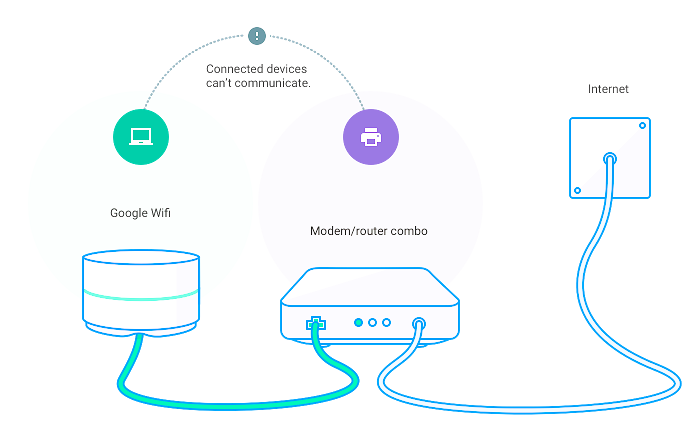
- Improved Coverage: Extend Wi-Fi coverage to areas with weak signals, allowing for better connectivity.
- Fewer Interruptions: Ensure stable connections and minimize lag by improving the signal strength in gaming areas.
- Better Bandwidth Distribution: Bridge Mode helps distribute network load, giving your gaming device more bandwidth for smoother performance.
- Flexibility in Router Placement: With Bridge Mode, you have the freedom to place the secondary router in optimal locations, avoiding obstacles and interference.
5. Limitations of Bridge Mode
While Bridge Mode is an excellent solution for improving Wi-Fi coverage, it’s not without its limitations:
- Reduced Speed: Depending on the router and configuration, using Bridge Mode may reduce the overall speed of your network. Wired connections tend to offer better speeds than wireless connections, so ensure that the secondary router is connected via Ethernet if possible.
- Compatibility Issues: Some older routers may not support Bridge Mode or may have limited functionality in this mode.
Bridge Mode is an effective way to enhance Wi-Fi coverage and improve your gaming experience by ensuring strong, stable connections throughout your home or office. By extending your network’s range and reducing interference, Bridge Mode allows you to enjoy lag-free gaming without the frustration of weak or dropped connections. If you’re serious about gaming, setting up Bridge Mode can make a noticeable difference in your performance.
For more information about networking and Wi-Fi configurations, you can refer to Wikipedia’s page on Wi-Fi.


