Online gaming requires a stable and fast internet connection, where every millisecond counts. For gamers, one of the most crucial aspects of internet performance is Quality of Service (QoS). QoS allows you to prioritize certain types of traffic, such as gaming packets, over others to ensure smoother, lag-free gameplay. In this article, we’ll explore how to configure QoS on your router to achieve optimal gaming performance.
What is Quality of Service (QoS)?
Quality of Service (QoS) is a feature available on many modern routers that enables you to prioritize certain types of internet traffic. By setting up QoS, you can allocate more bandwidth to high-priority activities like gaming or video conferencing, while deprioritizing less critical tasks such as streaming or file downloading. This ensures that your gaming traffic gets the necessary resources, reducing latency and buffering.
Why QoS Matters for Gaming
In online gaming, latency (or ping) is critical. Even small delays can result in frustrating lag or a degraded gaming experience. When multiple devices are using the same network, such as streaming videos or downloading large files, this can consume bandwidth and cause lag in your games. QoS settings help alleviate this issue by allowing you to ensure that gaming packets are transmitted first, even if the network is under heavy load.
How to Configure QoS for Gaming
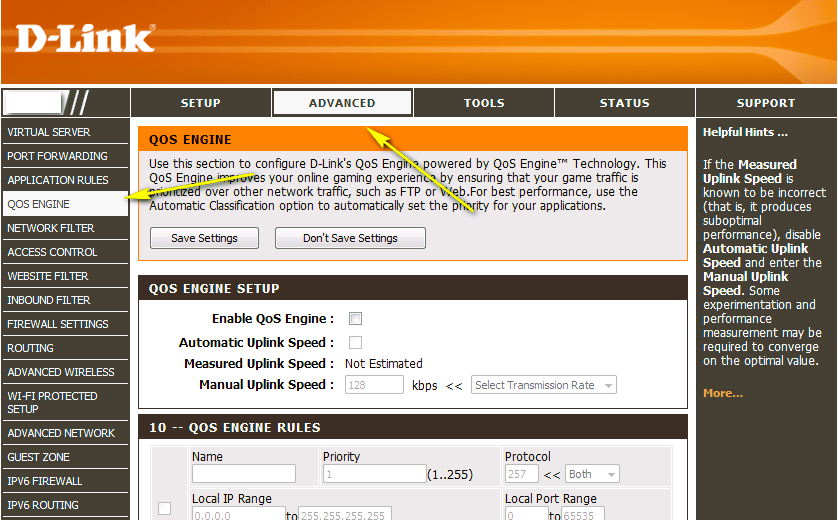
1. Access Your Router’s Admin Panel
To configure QoS, you’ll first need to access your router’s admin panel. This can typically be done by typing your router’s IP address into a web browser. The most common IP addresses are 192.168.1.1 or 192.168.0.1. After entering the address, you’ll be prompted to log in with your router’s admin credentials (usually found on the router label or in the manual). Read our article on the best router settings for online gaming on PlayStation and Xbox.
2. Locate the QoS Settings
Once logged in, look for the QoS or Traffic Management section. This can usually be found under the Advanced Settings or Network Settings tab. The exact location of the QoS settings varies depending on the router brand and model, but most modern routers will have it clearly marked.
3. Enable QoS
In the QoS settings menu, you’ll likely see an option to enable or disable QoS. Turn it on to start configuring the feature. Some routers offer basic QoS settings, while others provide more advanced options. Choose the option that best fits your needs.
4. Set Priorities for Devices
One of the easiest ways to use QoS is by prioritizing certain devices on your network. For example, if you’re gaming on a PC or console, you can assign high priority to that device. In some routers, you may be able to select devices by their IP address or MAC address. By doing this, you ensure that gaming traffic from your device is prioritized over other devices like phones, tablets, or smart TVs.
5. Prioritize Gaming Traffic
If your router allows it, you can configure QoS by type of traffic. Look for options to prioritize gaming, streaming, or VoIP traffic. Some routers even have predefined settings that automatically prioritize gaming traffic, which can be very helpful for gamers who may not want to manually adjust settings.
If your router doesn’t have specific gaming traffic prioritization, you can manually assign priority to specific ports used by gaming services. Many online games use specific ports to communicate with the game servers. Refer to the game’s official website or a reliable source to find the necessary ports and prioritize them in the QoS settings.
6. Adjust Bandwidth Allocation
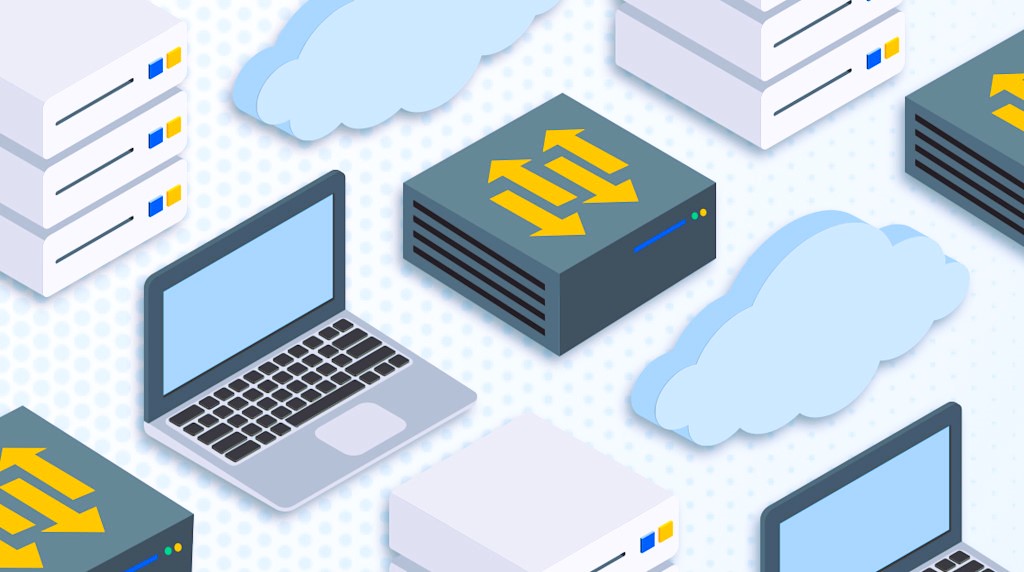
Some routers offer a bandwidth allocation option within the QoS settings, allowing you to control the amount of bandwidth each device or application gets. For gaming, you may want to ensure that your gaming device has enough bandwidth to function smoothly, even when other devices are using the network. Set a higher bandwidth allocation for your gaming device while limiting the bandwidth available to less critical applications.
7. Test and Monitor Performance
After configuring QoS, test your gaming experience to see if there is an improvement in performance. Run some speed tests and play a few online games to check for any reduction in lag or latency. If necessary, fine-tune the QoS settings further to achieve the best possible results. Many routers also offer monitoring tools that allow you to see real-time bandwidth usage, helping you ensure that QoS is working as expected.
Configuring QoS on your router can make a significant difference in the quality of your gaming experience. By prioritizing gaming traffic over other types of internet usage, you can reduce lag, improve response times, and enjoy a smoother gaming session. While the process may vary depending on your router model, most modern routers offer easy-to-use QoS settings that can be adjusted to suit your needs.
For more detailed information on network traffic management and QoS, you can explore this article on Wikipedia’s Quality of Service page.


