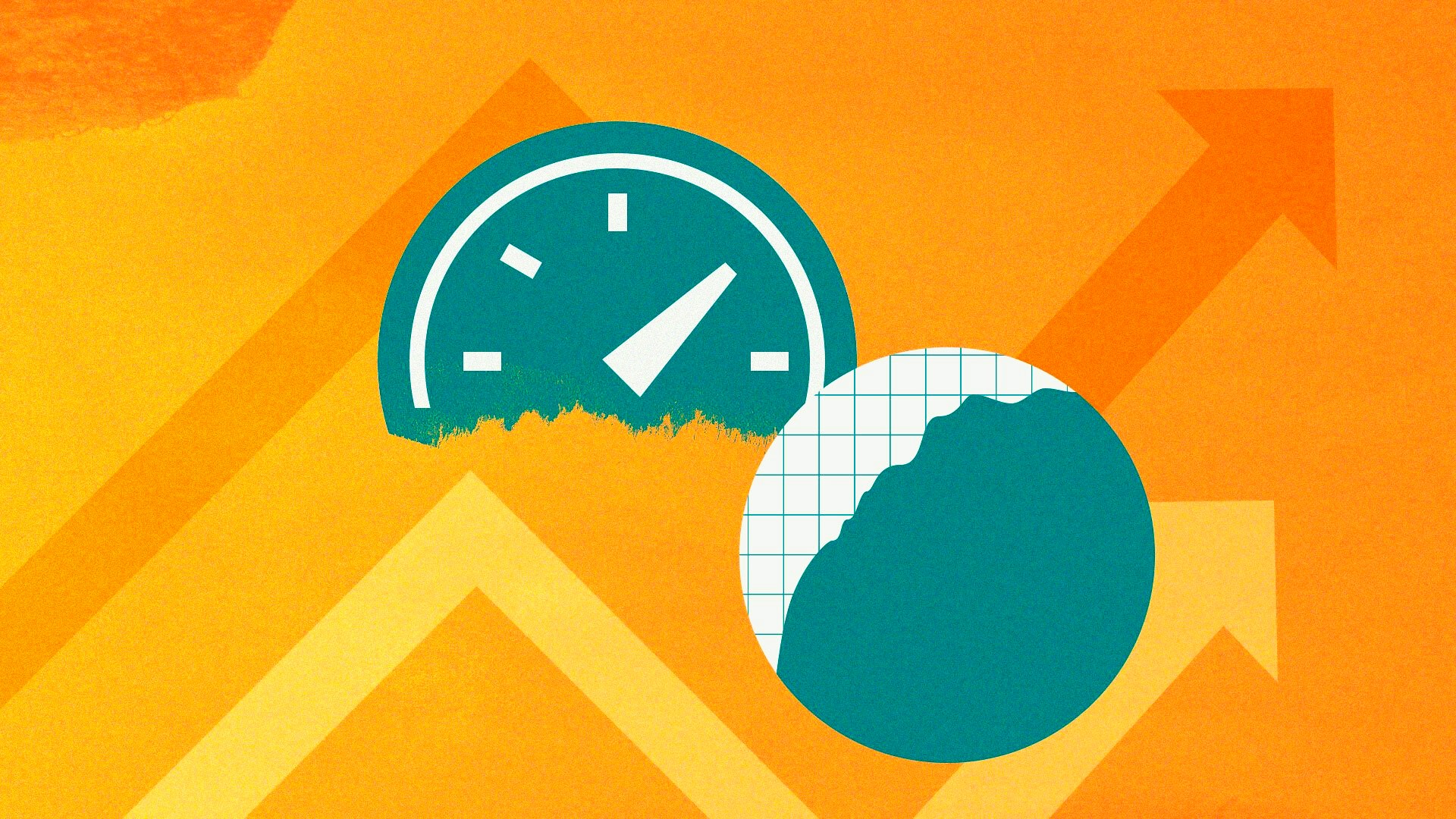In the world of online gaming, a fast and stable internet connection can be the difference between victory and defeat. Whether you’re playing an intense first-person shooter or a real-time strategy game, having optimal internet speed ensures smooth gameplay, reduced lag, and faster matchmaking times. One of the best ways to assess your internet speed is through your router. In this guide, we’ll walk you through the steps to check your internet speed via your router and offer tips to optimize your connection for the best gaming experience.
Why Check Your Internet Speed?
Before diving into how to check your internet speed through your router, it’s important to understand why it matters for gaming.
- Lag-Free Gaming: High latency or lag can ruin the gaming experience. Checking your speed helps ensure you’re not experiencing network slowdowns.
- Optimal Server Performance: A stable connection is key to connecting to game servers quickly and efficiently.
- Bandwidth Allocation: Games require a certain amount of bandwidth to run smoothly. Checking your router’s speed helps you determine if your current bandwidth is sufficient.
How to Check Internet Speed Through Your Router
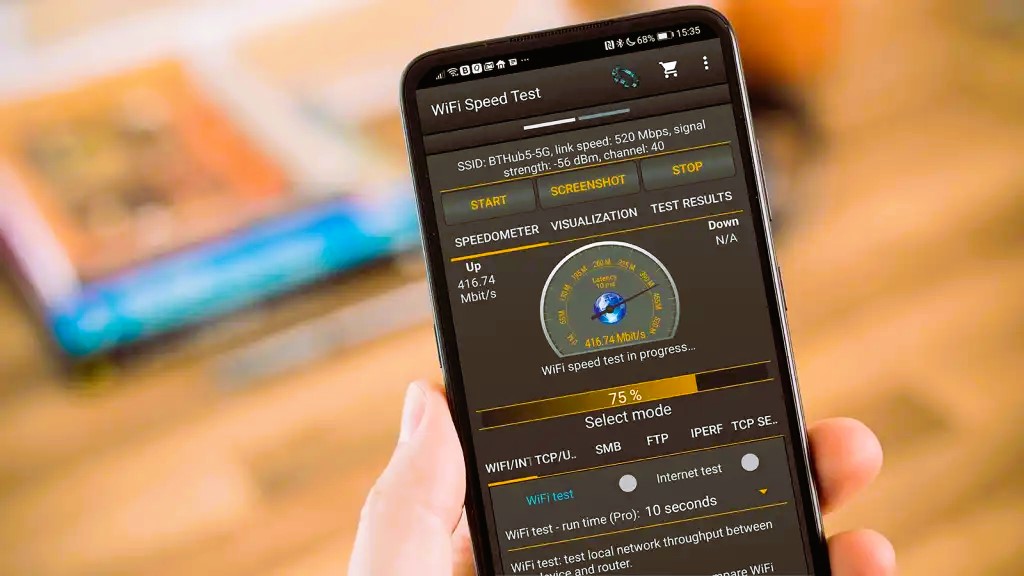
Checking your internet speed through your router can be done through a few different methods, depending on the features your router offers. Here’s how to do it step by step.
1. Access Your Router’s Admin Panel
To check your internet speed through your router, you’ll need to log into the router’s admin panel. This can typically be done by typing your router’s IP address into a browser.
- Find Your Router’s IP Address: Most routers use
192.168.1.1or192.168.0.1by default. You can also check your router’s manual for the exact address. - Login: Once you’ve typed the router’s IP address into the browser, you’ll be prompted to enter the router’s username and password. If you haven’t changed these from the default settings, you can usually find them in the router manual or on a sticker on the device. Read our article on Opening Ports for Games and Hosting Game Servers on Your Router.
2. Locate the Speed Test Tool
Once logged in, you’ll need to find the speed test tool within the router’s admin interface. Not all routers have this feature, but many modern routers come equipped with it.
- Check the Router’s Dashboard: Look for any settings or tools related to network diagnostics, bandwidth management, or speed testing.
- Use the Speed Test Feature: If your router supports it, there should be an option to run a speed test directly from the router’s dashboard.
3. Run the Speed Test
After locating the speed test tool, simply click on it to start the test. The router will measure your download and upload speeds, as well as the latency (ping).
- Download Speed: This refers to how quickly data can be downloaded from the internet to your device, important for streaming, downloading updates, or loading games.
- Upload Speed: This indicates how quickly data can be sent from your device to the internet, important for activities like streaming gameplay or hosting online games.
- Latency (Ping): A lower ping results in better responsiveness during gameplay, which is essential for real-time games.
4. Compare the Results with Your ISP’s Promised Speeds
After running the test, compare the results with the internet speed that your Internet Service Provider (ISP) promises. Keep in mind that the actual speeds may differ slightly from the advertised speeds, depending on various factors such as network congestion, distance from the router, and time of day.
- Ideal Gaming Speed: For most online games, a download speed of 15-25 Mbps, upload speed of 3-5 Mbps, and ping below 50 ms are considered ideal for a smooth experience.
5. Use Third-Party Speed Test Websites (Optional)
If your router does not have a built-in speed test tool, you can always use third-party websites or applications to test your connection. Websites like Speedtest.net allow you to measure your internet speed directly through your browser.
6. Check for Wi-Fi Interference
For wireless connections, the speed test result can sometimes be affected by Wi-Fi interference. If your speeds are lower than expected, consider the following:
- Positioning: Place your router in a central location in your home, away from obstructions and interference sources like microwaves or thick walls.
- Wi-Fi Standards: Ensure your router supports the latest Wi-Fi standards (like Wi-Fi 5 or Wi-Fi 6) for the best performance.
Tips for Optimizing Your Internet Speed for Gaming

Once you’ve checked your internet speed, you can follow these tips to optimize your connection for gaming:
1. Use a Wired Connection
While Wi-Fi is convenient, it is often less stable and slower than a wired connection. If possible, connect your gaming device directly to the router using an Ethernet cable for the most reliable connection.
2. Reduce Network Traffic
Ensure that no other devices or applications are using up your bandwidth. Streaming videos, large downloads, or multiple devices connected to the same network can reduce your internet speed.
3. Update Router Firmware
Ensure that your router’s firmware is up to date. Manufacturers often release updates that improve performance and security. Log into your router’s admin panel and check for firmware updates.
4. Enable Quality of Service (QoS)
Many routers have a QoS feature that prioritizes certain types of traffic, such as gaming. By enabling QoS and giving priority to gaming packets, you can reduce lag and improve performance.
Conclusion
Checking your internet speed through your router is an essential step in ensuring your online gaming experience is smooth and free from disruptions. By following the steps outlined above, you can accurately measure your speed and take necessary actions to improve it. Whether it’s using a wired connection, reducing network traffic, or updating your router, optimizing your internet speed can make a huge difference in your gaming performance.
For more information on networking standards, you can visit Wikipedia’s page on Internet Speed.